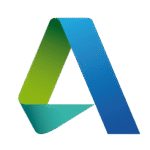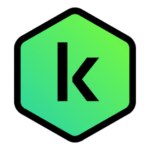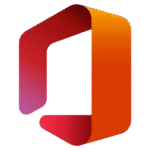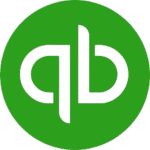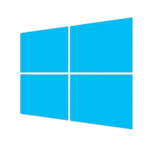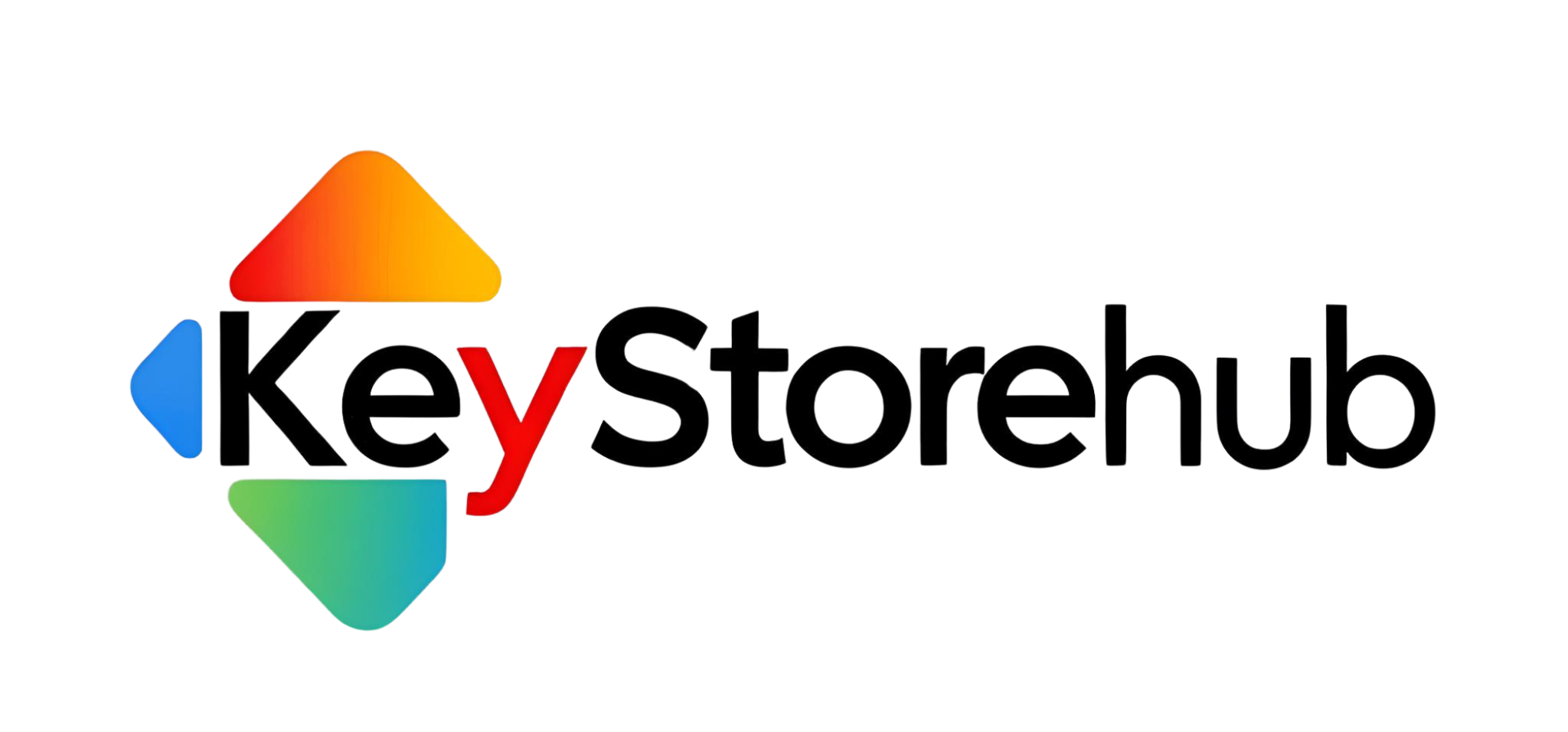Top Windows 11 SLMGR Commands You Should Know in 2025

Whether you’re a tech enthusiast, IT professional, or just a curious Windows 11 user, understanding Windows 11 SLMGR commands can save you time, money, and headaches. SLMGR (Software Licensing Management Tool) is a command-line utility built into Windows that allows you to manage licensing and activation of your system—without relying on third-party tools.
In this guide, we’ll explore the most essential SLMGR commands for Windows 11, how to use them properly, and when you should. Plus, we’ll share tips and internal resources for getting the best out of your Windows license.
What is SLMGR and Why It Matters?
SLMGR stands for Software Licensing Manager. It’s a script file (slmgr.vbs) located in the System32 directory and designed to manage product activation and licensing. This tool is especially useful if:
- You’ve recently upgraded to Windows 11
- You’re troubleshooting activation issues
- You need to change or remove a product key
- You’re an IT admin managing multiple systems
It gives you powerful control over licensing without needing a graphical interface. Just open Command Prompt or PowerShell as Administrator and you’re ready to go.
Essential Windows 11 SLMGR Commands
Here’s a breakdown of the most commonly used SLMGR commands for Windows 11 users:
1. Check License Status
slmgr /xprThis command shows the activation status of your system. If you see “The machine is permanently activated,” then your device is activated.
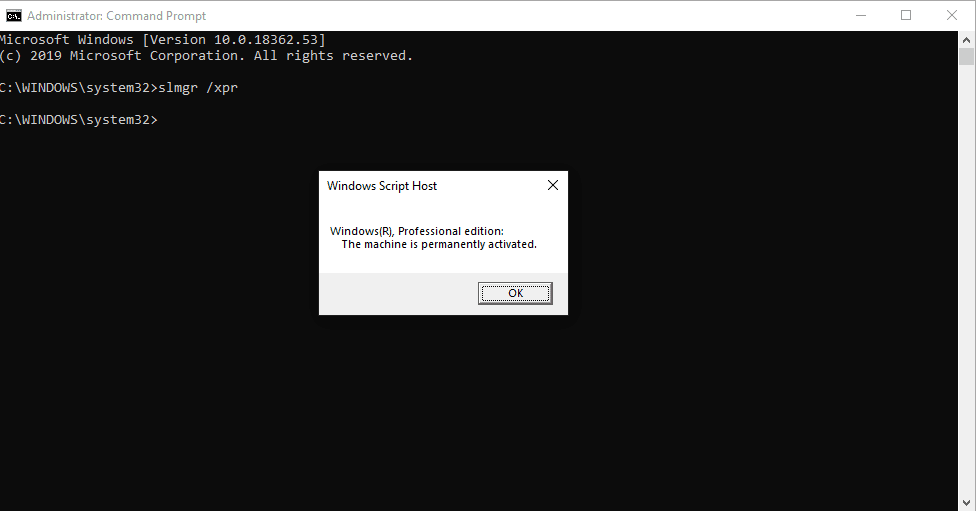
2. View Detailed Licensing Information
slmgr /dlvUseful for IT professionals, this command displays comprehensive licensing details including activation ID, license status, and more.
3. Display Activation Expiration Date
slmgr /xprSee if your license is permanent or if it’s set to expire. This is crucial for volume-licensed or trial copies of Windows.
4. Install a New Product Key
slmgr /ipk your-product-keyReplace “your-product-key” with the 25-character key. This is handy when switching from a trial version to a full version, or if you’re upgrading editions.
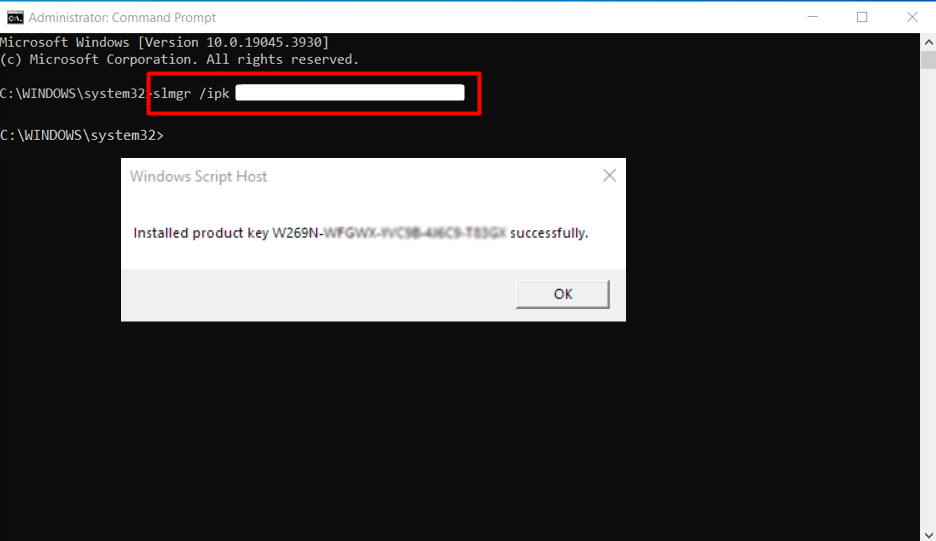
5. Activate Windows
slmgr /atoThis attempts to activate Windows online. Make sure you’re connected to the internet before running this.
6. Remove a Product Key
slmgr /upkUseful if you’re transferring your license to another PC. This uninstalls the current key from your system.
7. Clear Product Key from Registry
slmgr /cpkyThis removes the key from the registry to prevent key theft. This step is often overlooked but it’s important for security.
When to Use These Commands
These commands are especially useful in situations like:
- Reinstalling Windows 11 on the same machine
- Moving a license from an old PC to a new one
- Troubleshooting activation errors
- Managing volume licensing in an enterprise setting
If you purchased a key from KeyStoreHub’s Windows section, these commands will help you verify and activate your license with ease.
Tips for Running SLMGR Commands Successfully
- Always run Command Prompt or PowerShell as Administrator
- Double-check your product key for typos
- Ensure you’re connected to the internet during activation
- Save your product key in a safe location—it’s not fun losing it
Also, make sure to use our free GetCID Tool if you’re doing a phone activation. It generates the Confirmation ID quickly and reliably.
Conclusion: Mastering Windows 11 Activation
Knowing how to use Windows 11 SLMGR commands empowers you to take full control of your system’s licensing. Whether you’re installing a new key, checking your activation status, or just want to stay compliant, these tools are invaluable. They is built right into Windows, so there’s no need for extra downloads.
Looking for genuine, budget-friendly Windows 11 keys? Visit our Windows License Store to find the right product for you. We offer fast delivery and 24/7 support.
FAQs About Windows 11 SLMGR Commands
Q1: Do I need admin rights to use SLMGR?
Yes, you must run Command Prompt or PowerShell as Administrator to execute SLMGR commands.
Q2: Can I use SLMGR commands on Windows 10 or older versions?
Absolutely. SLMGR has been part of Windows since Vista. However, command results may vary slightly by version.
Q3: Will these commands activate a pirated copy of Windows?
No. These commands only work with valid product keys. For legal and secure keys, check out KeyStoreHub.com.
Q4: What should I do if SLMGR /ato fails?
Check your internet connection, make sure your product key is valid, or try activating by phone using our GetCID Tool.
Q5: Is SLMGR still supported in Windows 11 24H2 and beyond?
Yes, SLMGR remains a core tool in all current and upcoming builds of Windows 11.
One More Thing
If you’re searching for a software store that values integrity and puts customers first, your journey ends here at Keystorehub.com. As an official Microsoft Partner, we’re proud to offer authentic, licensed software backed by trust, transparency, and industry credibility.
Keystorehub.com is more than just a store—we’re a trusted name in the digital license space, known for our honest business practices, genuine products, and affordable pricing.
Whether you need a Windows 11 Pro license, Microsoft Office suite, or other essential software, you can count on us for:
- Verified, legitimate licenses
- Fast digital delivery
- Dedicated support every step of the way
- Rock-bottom prices starting from just $5
- Peace of mind from buying through an official Microsoft Partner
Your trust means everything to us. That’s why we go above and beyond to ensure every purchase at Keystorehub.com is smooth, secure, and satisfying.
Visit Keystorehub.com today and experience the difference for yourself.